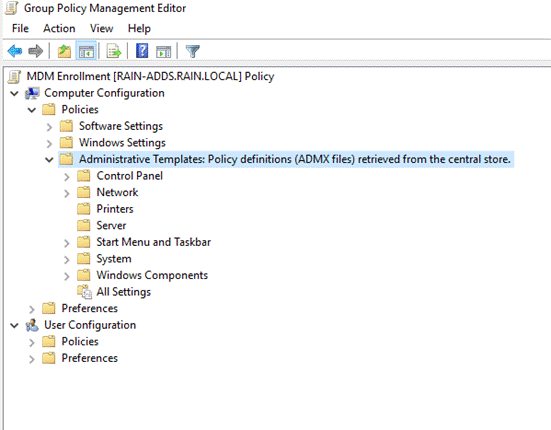Update the Group Policy Administrative Templates (.admx)
Overview
The purpose of this post is to provide instructions for updating our GPO template via the Central Store.
1. Download the Latest Group Policy Template
Go to the following documentation and download the following administrative templates. Create and manage Central Store – Windows Client | Microsoft Learn For illustrative purposes, the example in this case uses the Administrative Templates with version 1909.
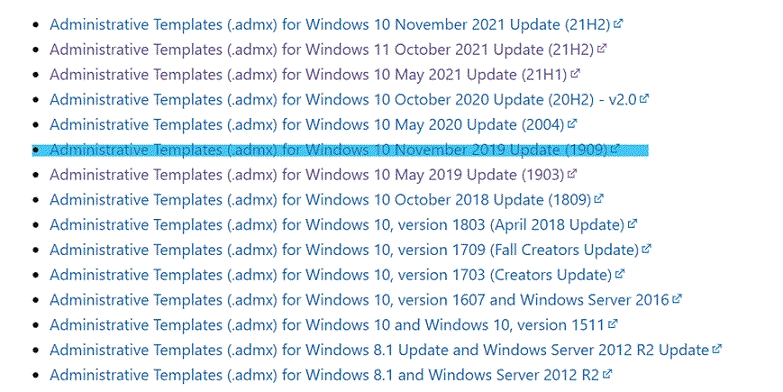
2. Install the Group Policy Template
Go to your local active directory domain controller server, install the new administrative template you’ve just downloaded.
Default installation path will be:
C:\Program Files(x86)\Microsoft Group Policy
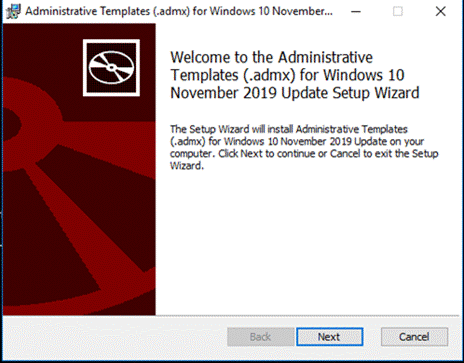
3. Import the New Template to the Central Store
Open file explorer go to this path:
C:\Windows\SYSVOL\sysvol\<your domain>\Policies
Create a new folder named PolicyDefinitions
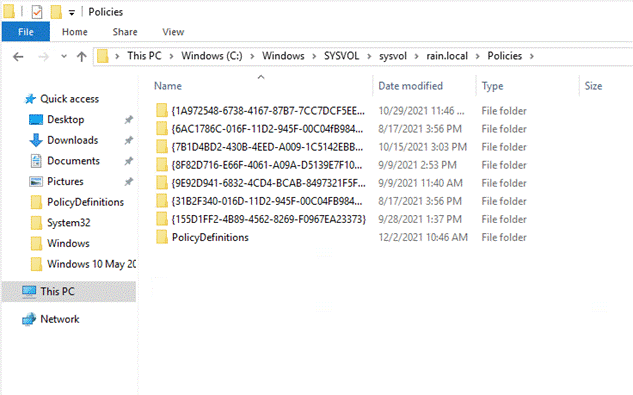
Copy all of the downloaded content in PolicyDefinitions folder, and paste the folder we just created.
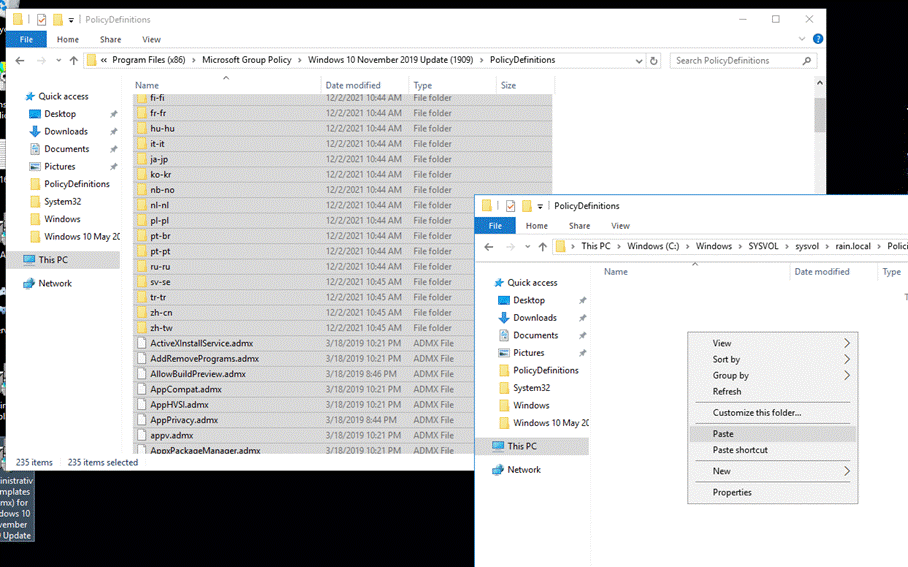
Mark Do this for all current items > Continue. Finish the pasting.
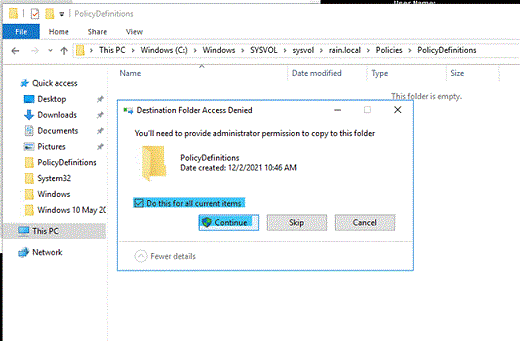
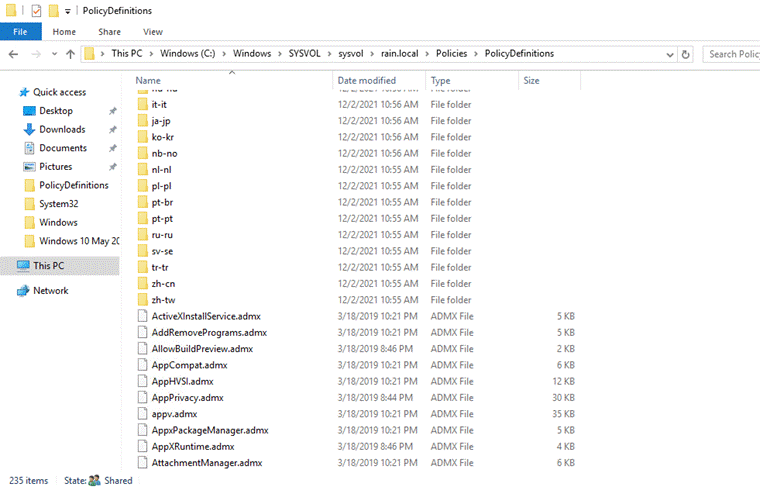
4. Check our New GPO Template
Restart the Group policy Management Editor (gpmc.msc). New Administrative Templates folder (retrieved from the central store) will show up when we editing the GPO.