Clearing the Mobile Edge Browser User Account Cache
Introduction
If you’ve recently migrated to a new tenant and are encountering sign-in issues on the Microsoft Edge mobile app, it’s possible that the lingering cache from the old tenant within the Edge app is causing the problem. This cache can result in sign-in requests being sent to the old tenant, leading to authentication issues. In this guide, we will provide you with step-by-step instructions on how to clear the user account cache in the Mobile Edge browser, helping you resolve these sign-in issues.
Step 1: Launch the Microsoft Edge Mobile App
Open the Microsoft Edge mobile app on your device by tapping on its icon. Ensure that you have the latest version of the app installed for optimal performance.
Step 2: Sign Out of Your User Account
To proceed with clearing the user account cache, sign out of your current user account within the Edge app. This can be done by locating the account or profile icon and selecting the “Sign Out” option. Follow the below steps to complete the sign-out process.
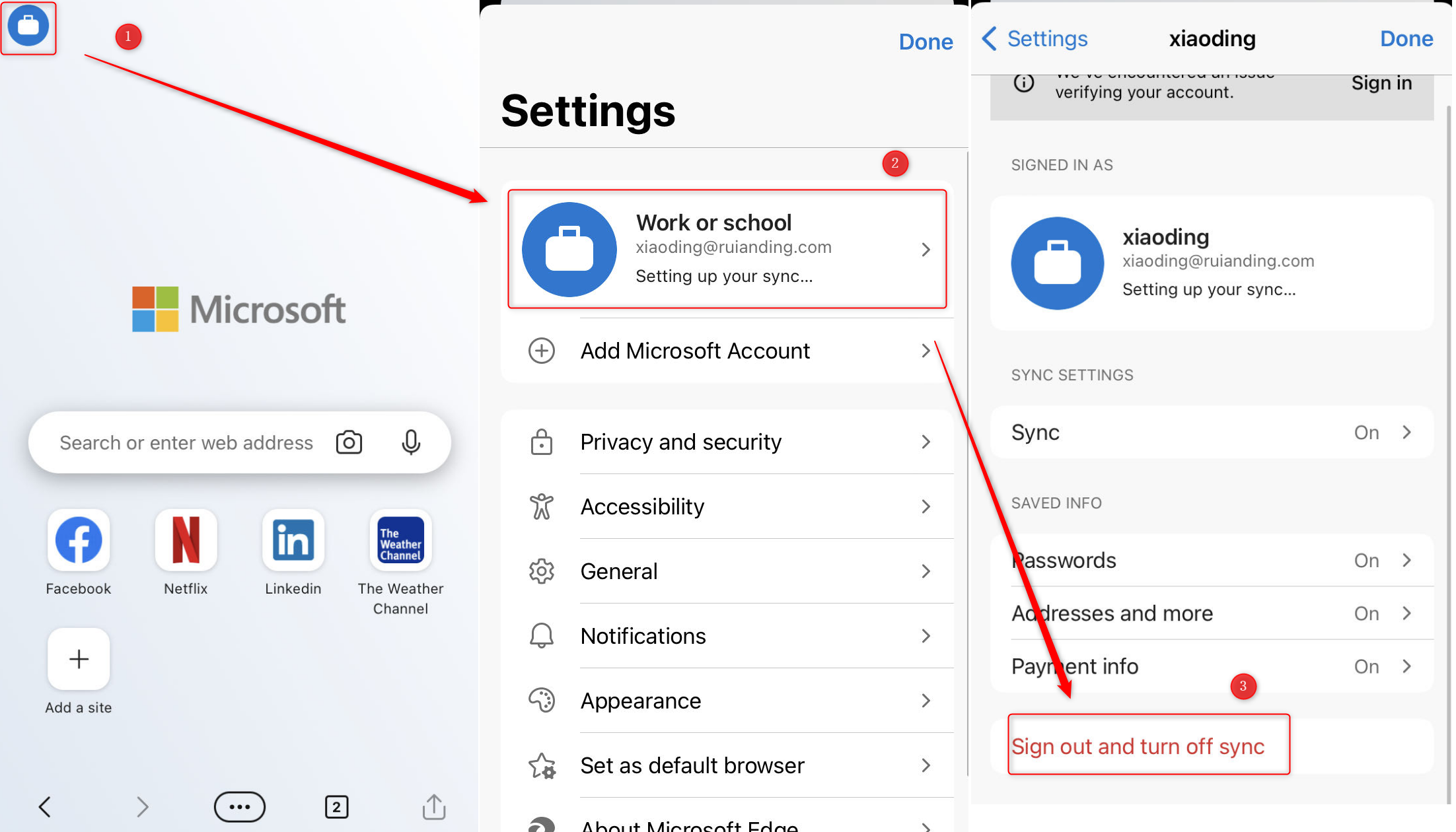
Step 3: Access the Sign-In Internals Page
In the navigation bar of the Edge app, enter “edge://signin-internals” and press Enter. This will take you to the Sign-In Internals page, where you can manage and troubleshoot sign-in-related issues.
Step 4: Scroll to the Bottom of the Page
On the Sign-In Internals page, scroll down to the bottom to locate the “RemoveAllAccounts” button. This button is responsible for clearing the user account cache within the Edge app.

Step 5: Clear the User Account Cache
Click on the “RemoveAllAccounts” button to initiate the clearing process. This action will remove any cached user account information stored in the app.
Step 6: Verify the User Account Cache Clearing
Once you have clicked the button, the user account cache should be cleared. You can verify this by checking if the previously signed-in accounts no longer appear in the sign-in history.
Step 7: Sign In Again
After clearing the user account cache, proceed to sign in to your Microsoft Edge app again. Enter your credentials and follow the necessary steps to complete the sign-in process.
Step 8: Verify Issue Resolution
Once you have signed in, test whether the sign-in issues have been resolved. Verify that you can now access your account and use the app without any issues.