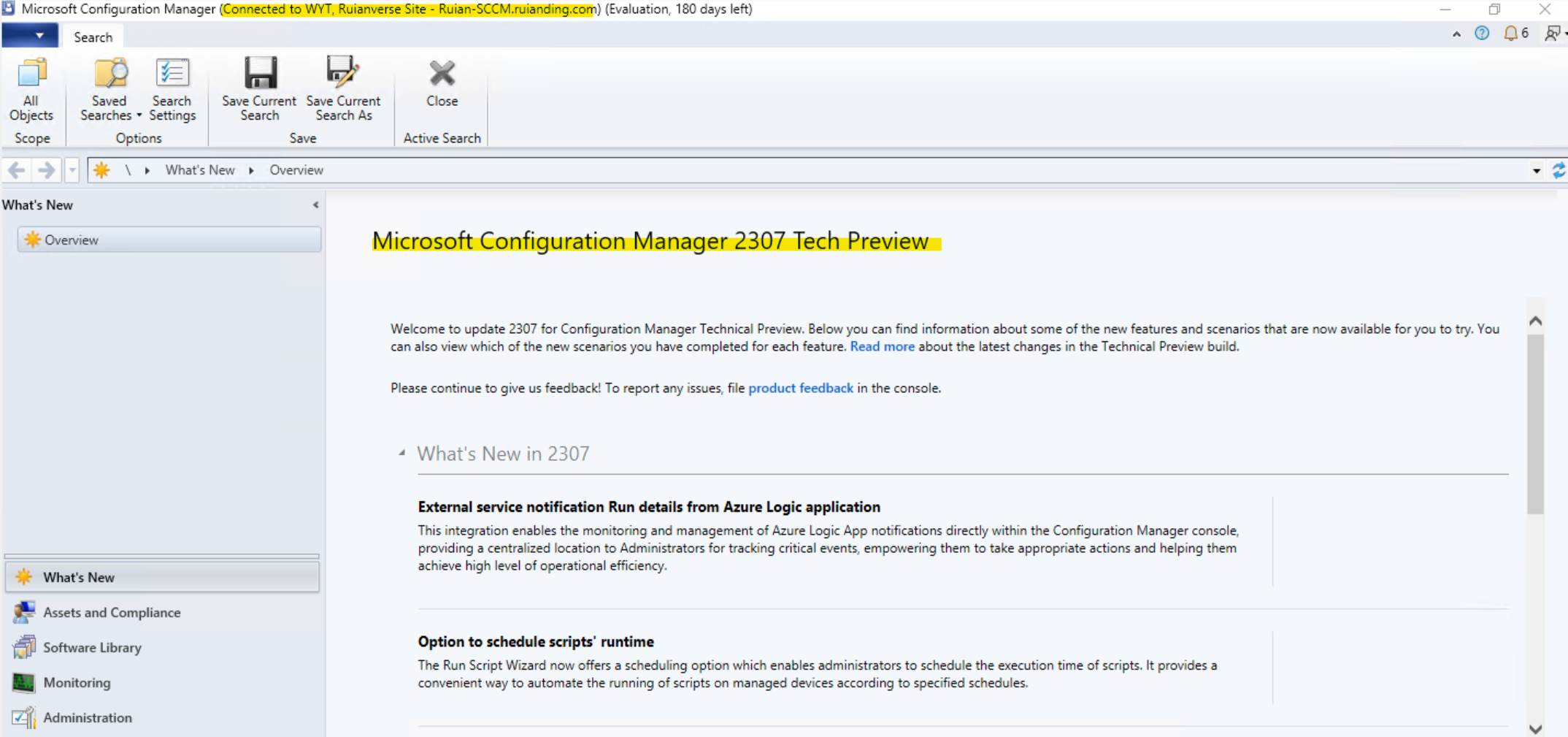SCCM – Part 3: Post Installation & Console Setup
This blog post is a continuation of the previous one, specifically focusing on some issues encountered with the subsequent Configuration Manager Console connecting to the SCCM site.
Setting up the SQL Server database
Perhaps due to the limited performance of my test environment, I experienced a significant delay while setting up the SQL database. Since the process was ongoing late into the night, I decided to let it run its course and wait for the database configuration to complete on its own.
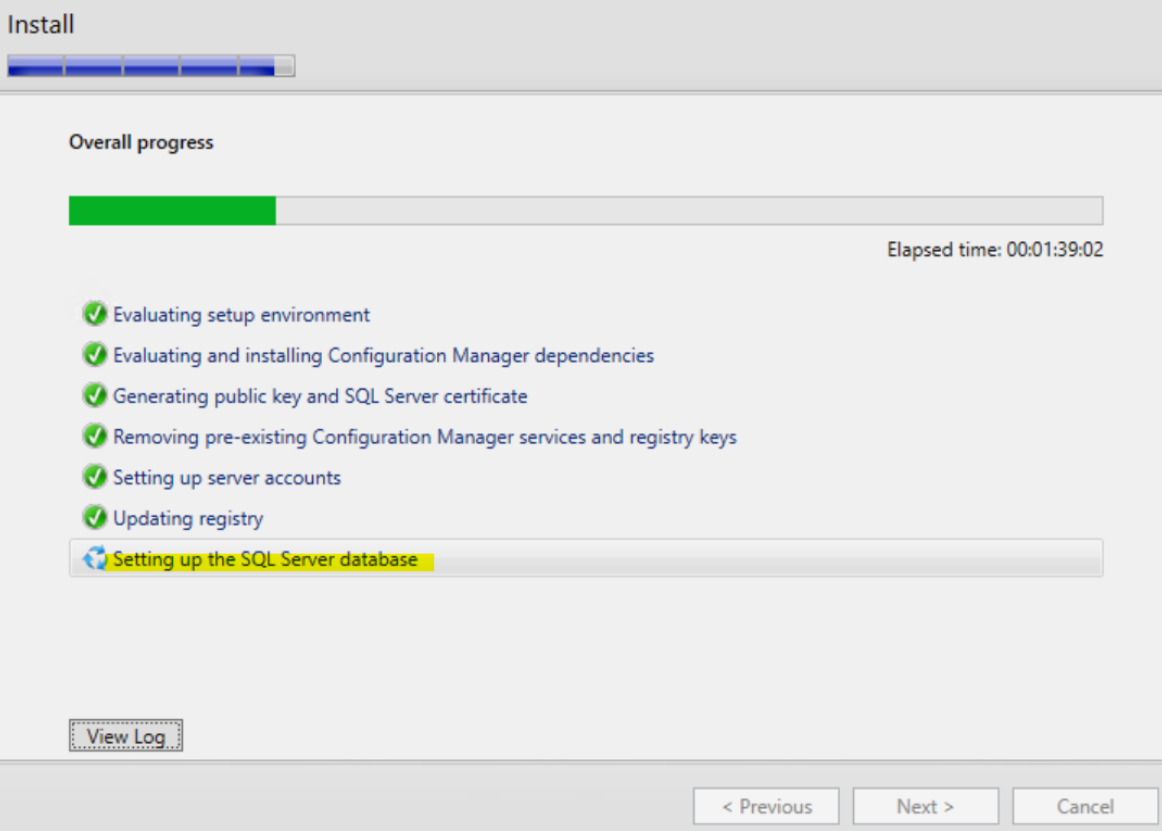
After a night’s sleep, I reopened my server and found that the SCCM server seemed to have restarted. Upon examining the configuration logs in detail, I discovered that the process appeared to still be stuck on the final step of configuring the SQL database.
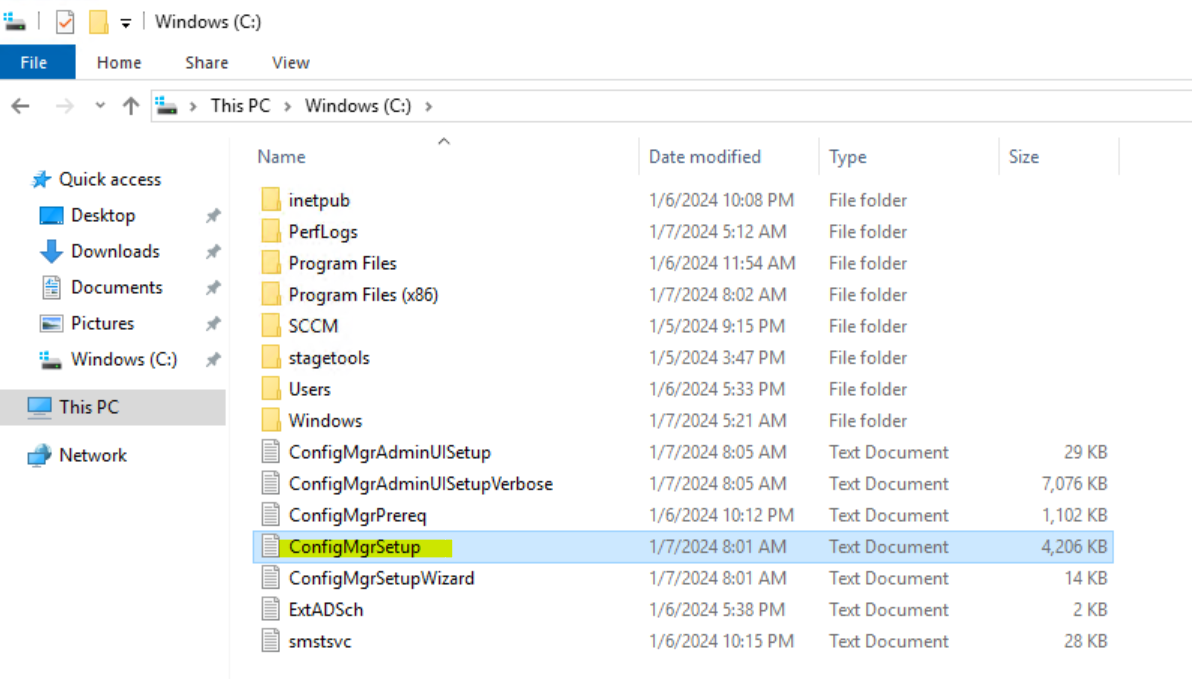
Later, when I ran the SCCM setup.exe again, it appeared that my primary site had already been installed, as the options now presented were for uninstallation.
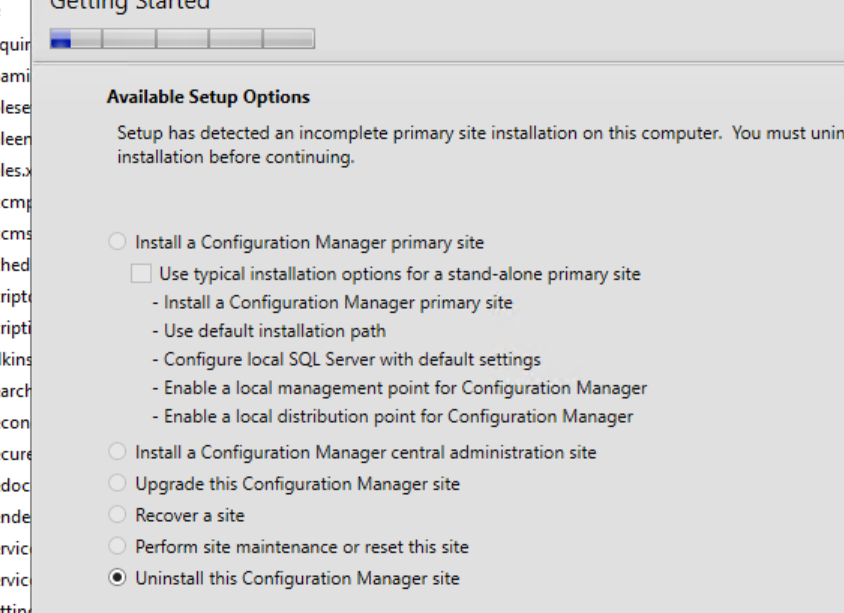
Check the SCCM SQL Database
Accroding to the research, the SCCM database is typically named “CM_[SiteCode]”. This database is created on the SQL Server instance that we specified during the SCCM installation.
Subsequently, I attempted to reconnect to my DB instance and discovered that the database had indeed been created.
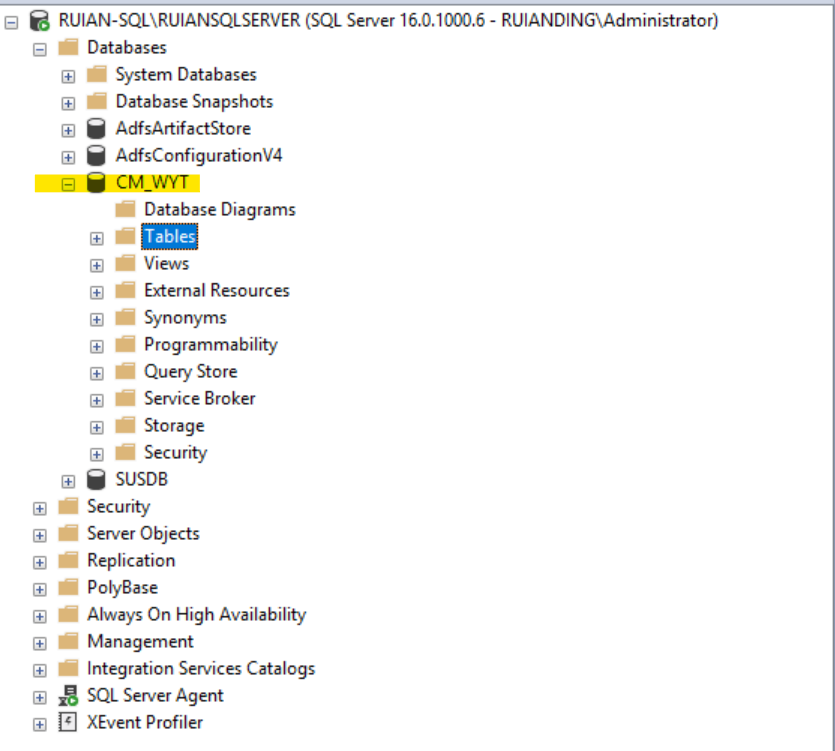
Configuration Manger Console
Based on the information in the previous section, it appears that I have successfully installed the primary site for SCCM, yet the SCCM console is not visible. My research indicates that while the SCCM console is usually part of the SCCM installation, it might sometimes necessitate an additional installation or configuration step.
Therefore, I proceeded with a manual installation:
Use the SCCM ISO/Installation Media: Find SCCM installation media or ISO file, the console installer usually located in a similar path like .\SMSSETUP\BIN\I386\ConsoleSetup.exe
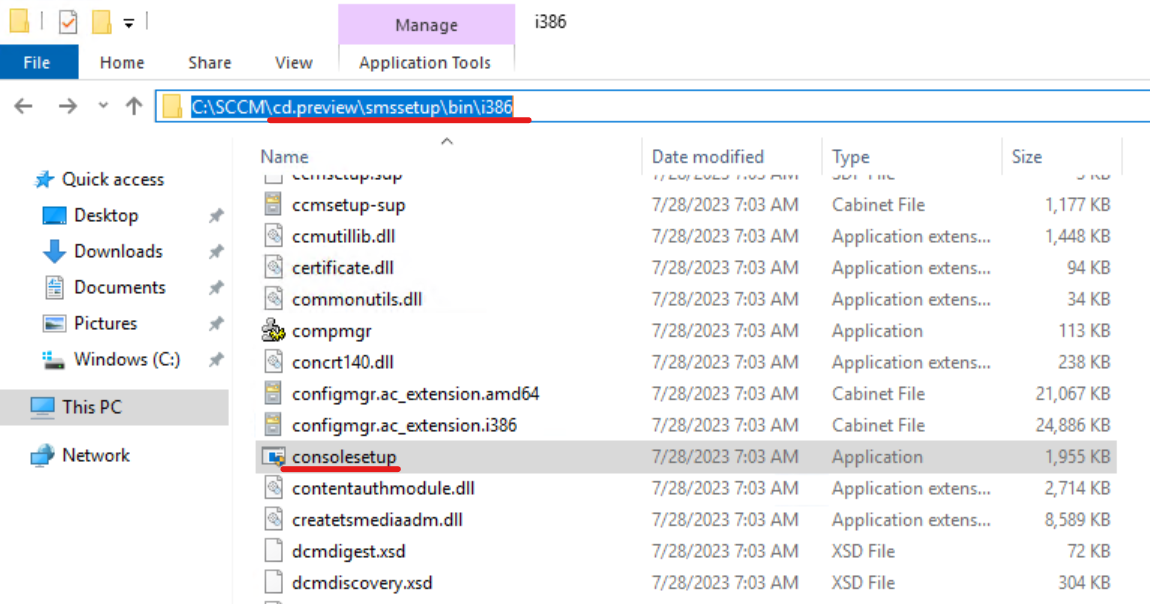
Connect to the SCCM site
The installation of the console was straightforward; however, I encountered an issue where I couldn’t connect to my SCCM site through the console.
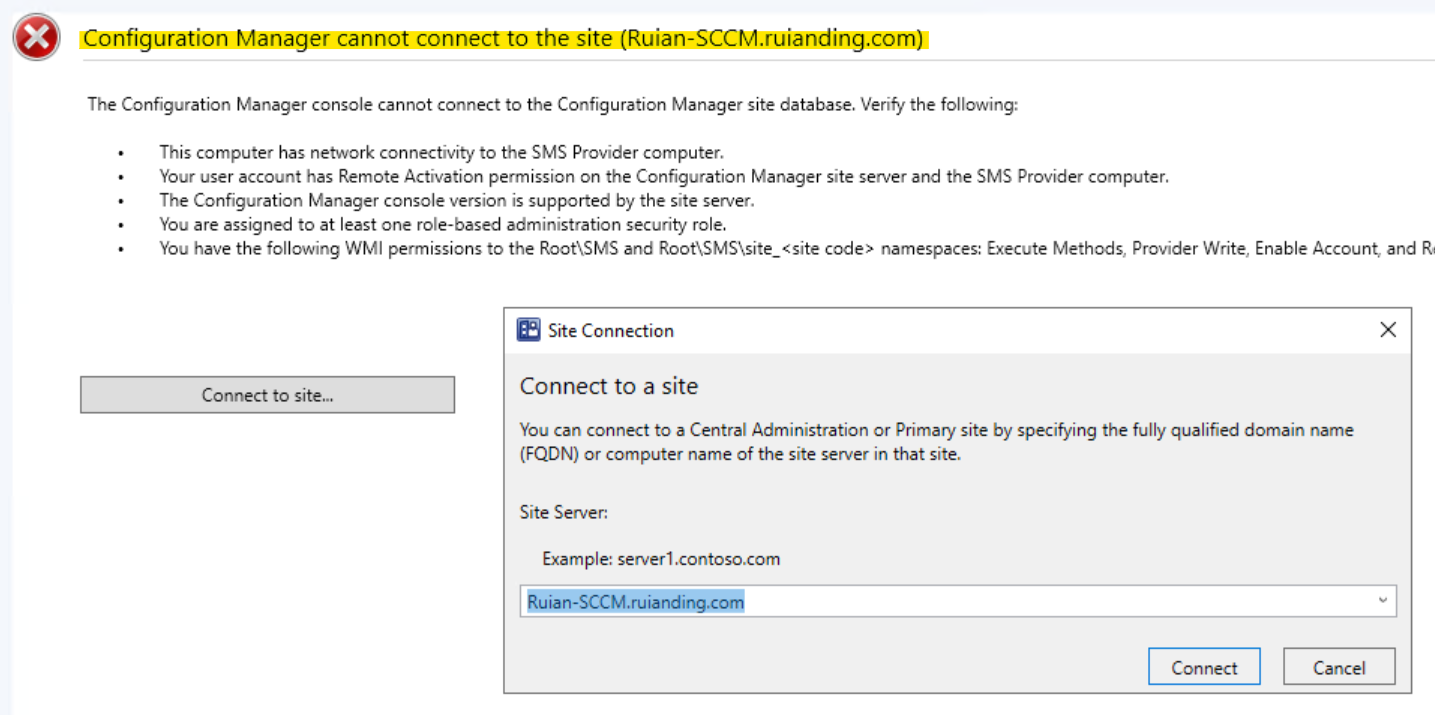
I did some research, and also asked AI about the remediation action plan:
Network Connectivity to the SMS Provider Computer
Suggestion: Ensure that the computer where the Configuration Manager console is installed can communicate over the network with the SMS Provider computer.
Self-check: Since my SMS Provider, SCCM site, and SCCM console are all hosted on the same server, connectivity issues should not be a concern.
Remote Activation Permission
AI Suggestion: Verify that your user account has Remote Activation permission on both the Configuration Manager site server and the SMS Provider computer.
You can set these permissions through the Component Services administrative tool dcomcnfg.exe. Navigate to Component Services > Computers > My Computer > DCOM Config, and find the properties for ‘SMS Provider’.
Self-check: I’ve navigated to the path of DCOM config, but I cannot find any properties or enties realted to the SMS Provider.
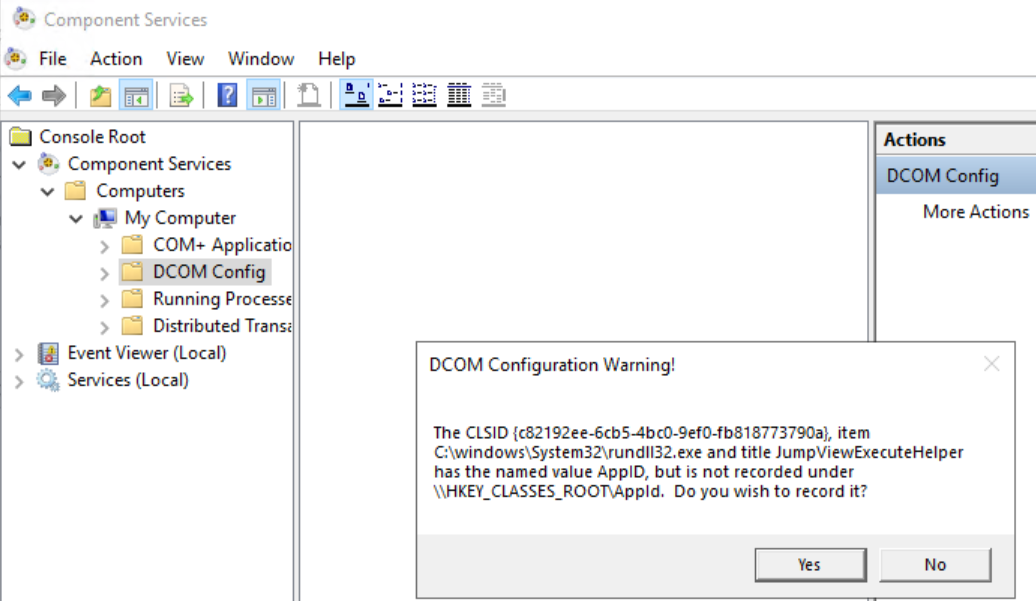
SCCM Related Service
AI Suggestion: The main service for SCCM is named “SMS_EXECUTIVE.” This service is crucial for the operation of various SCCM functions and processes.
Additionally, there are several other services associated with SCCM, including:
- SMS Agent Host (ccmexec.exe): This service runs on client machines and is responsible for executing tasks related to SCCM client operations.
- SMS_SITE_COMPONENT_MANAGER: This service is responsible for installing, maintaining, and removing site system components.
- SMS_SITE_SQL_BACKUP: This service manages the backup of the SCCM site database.
- SMS_SITE_VSS_WRITER: This service is used for Volume Shadow Copy Service (VSS) operations related to the SCCM site.
- SMS_NOTIFICATION_SERVER: Manages notifications for various SCCM operations.
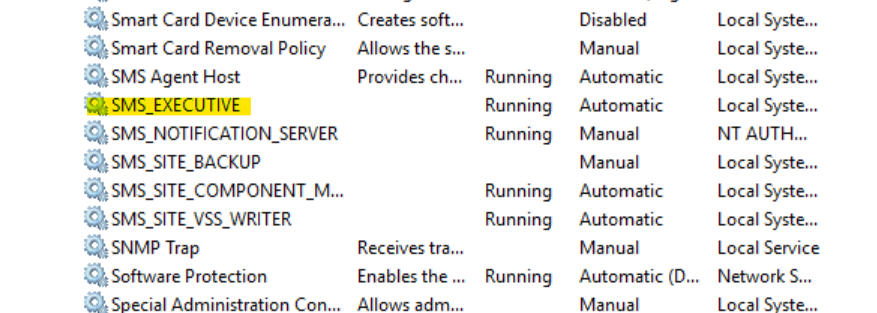
Self-check: I’ve reviewed the backend services with names starting with ‘SMS,’ but couldn’t find any active processes, leading me to believe that the SMS Provider may not have been installed successfully. Additionally, upon examining the setup log, I found only a few lines pertaining to the SMS Provider, which further suggests potential installation issues.
Get Started with the Configuration Manager Console
Finally, due to the unexpectedly long installation time, I increased the memory allocation for my SCCM server and SQL server to 6GB and 8GB respectively. Subsequently, I uninstalled the current SCCM and proceeded with a reinstallation. This time, the setup took only about 40 minutes, and the issue was automatically resolved.